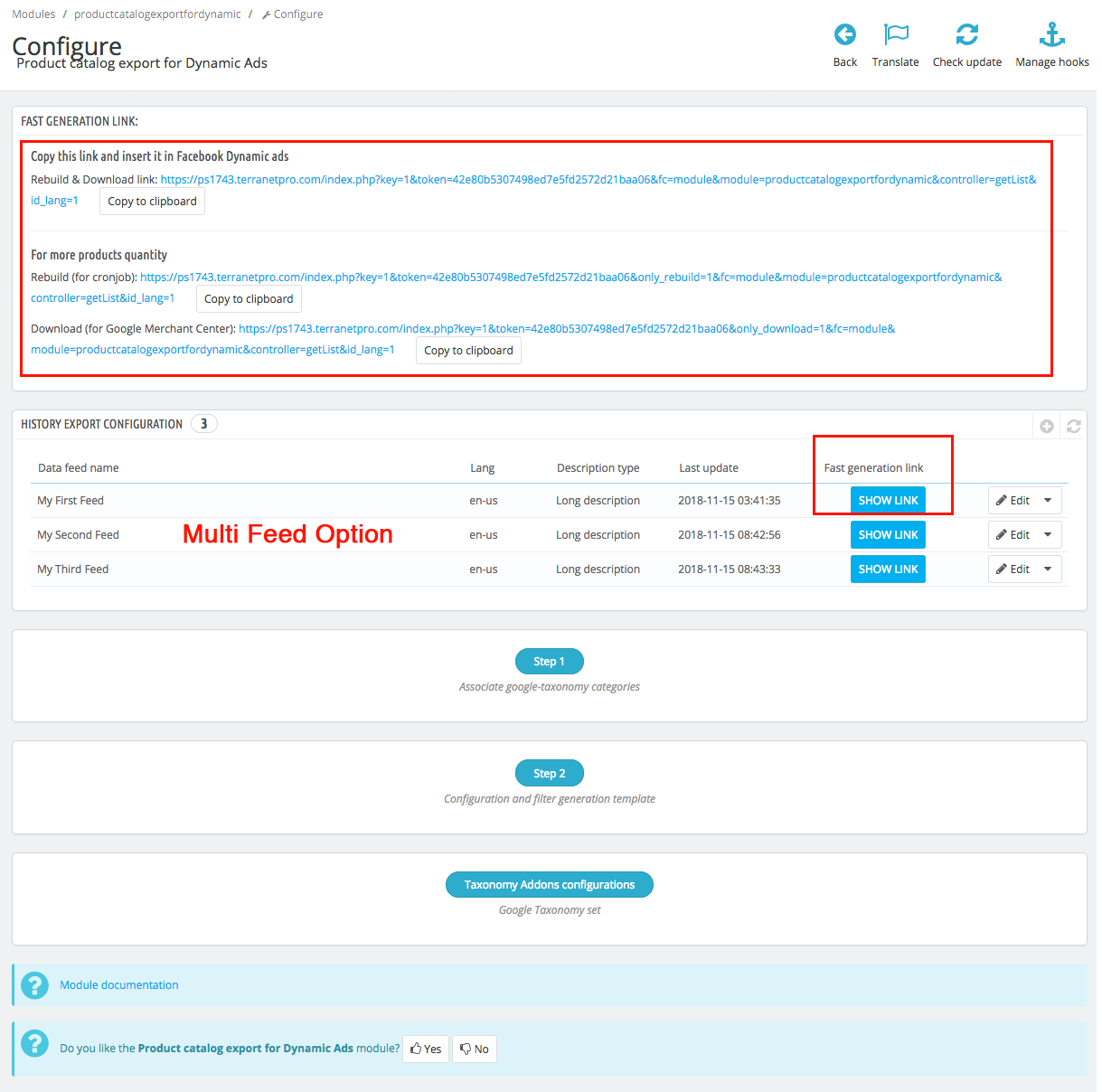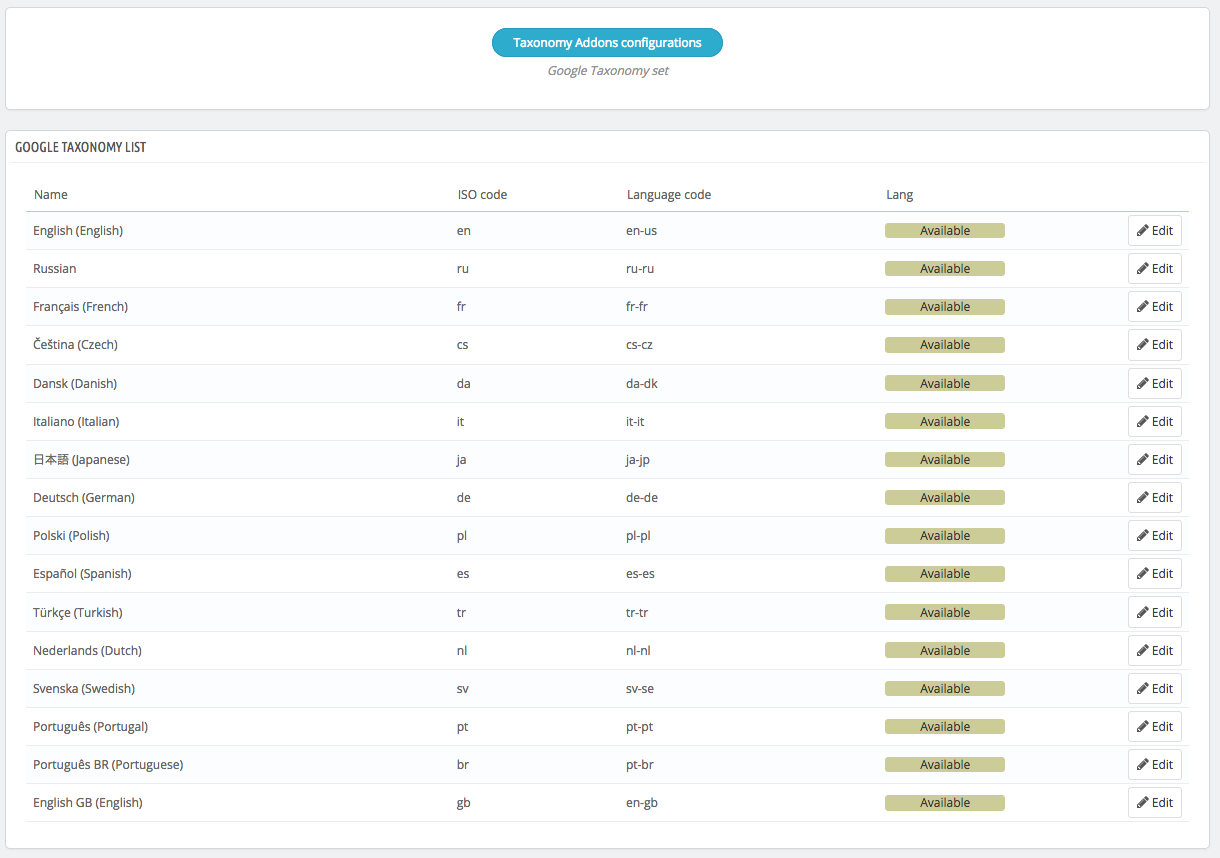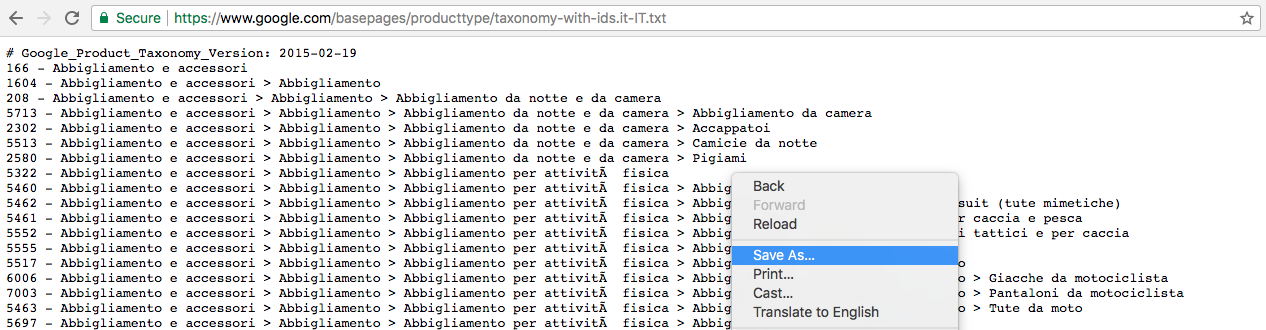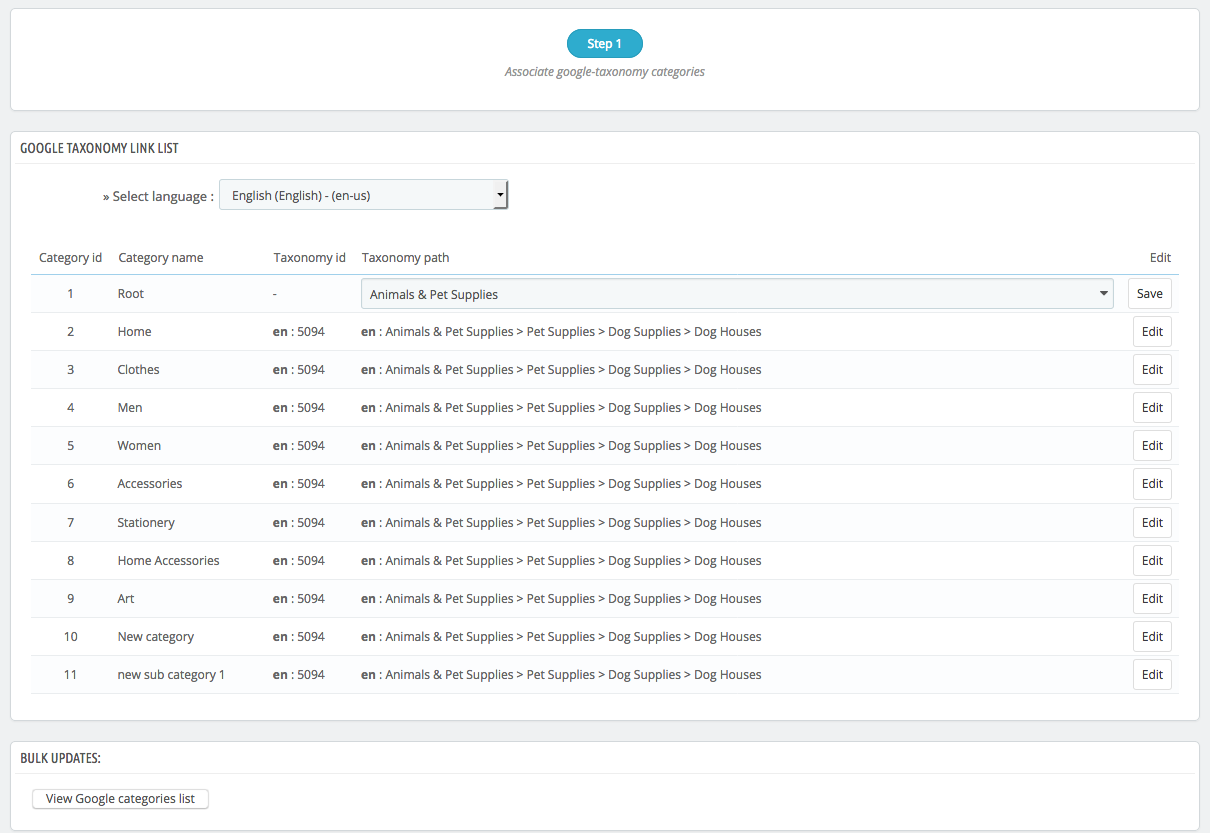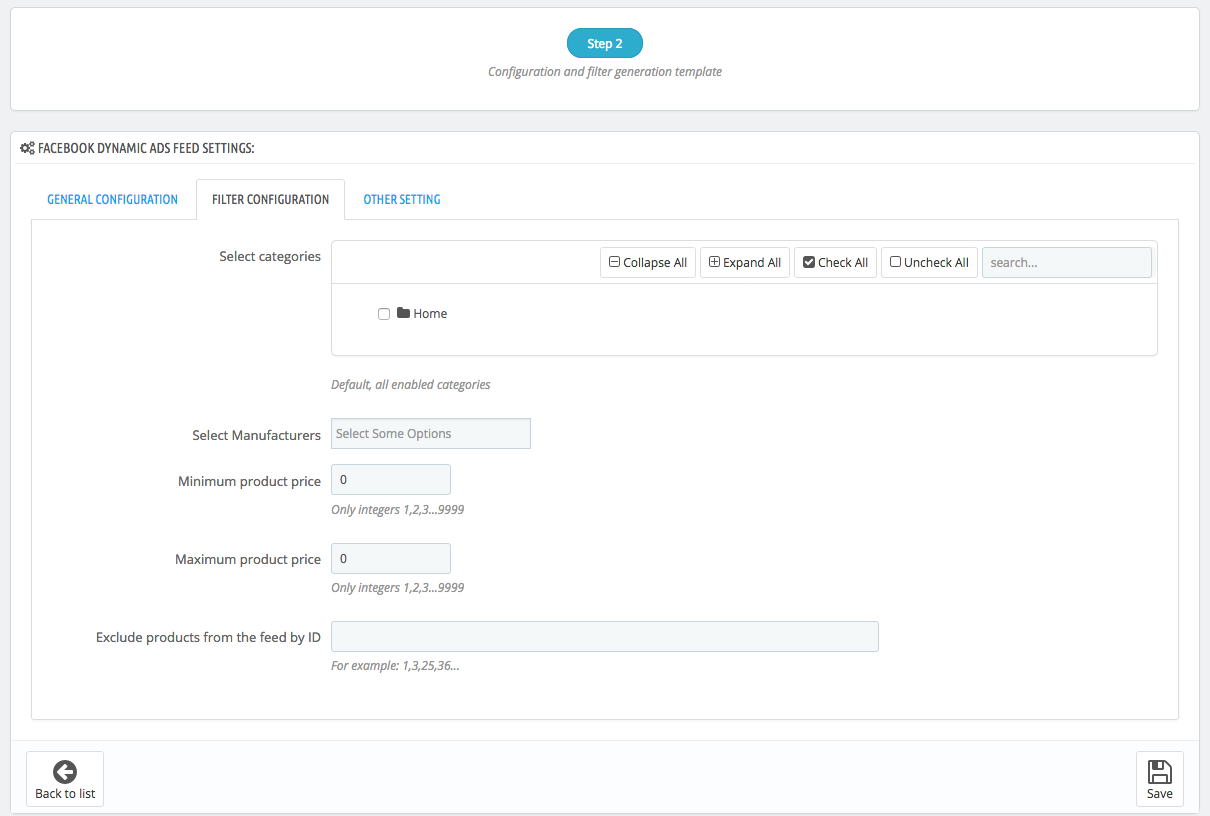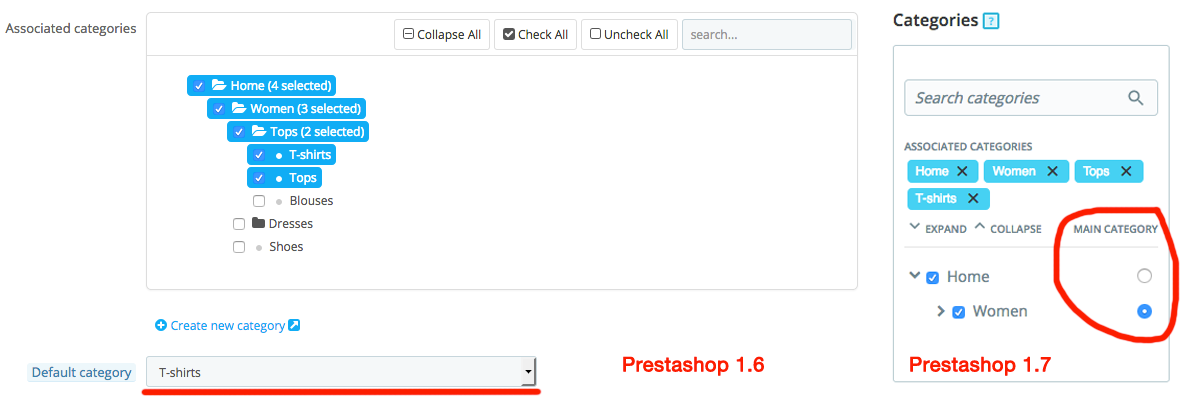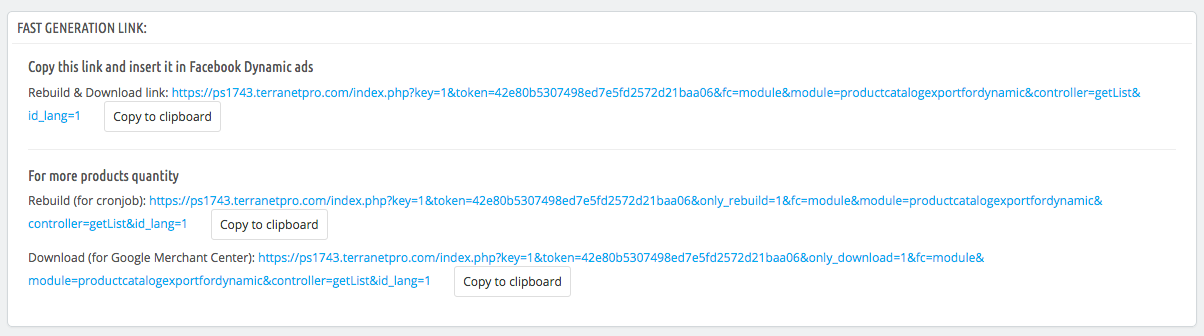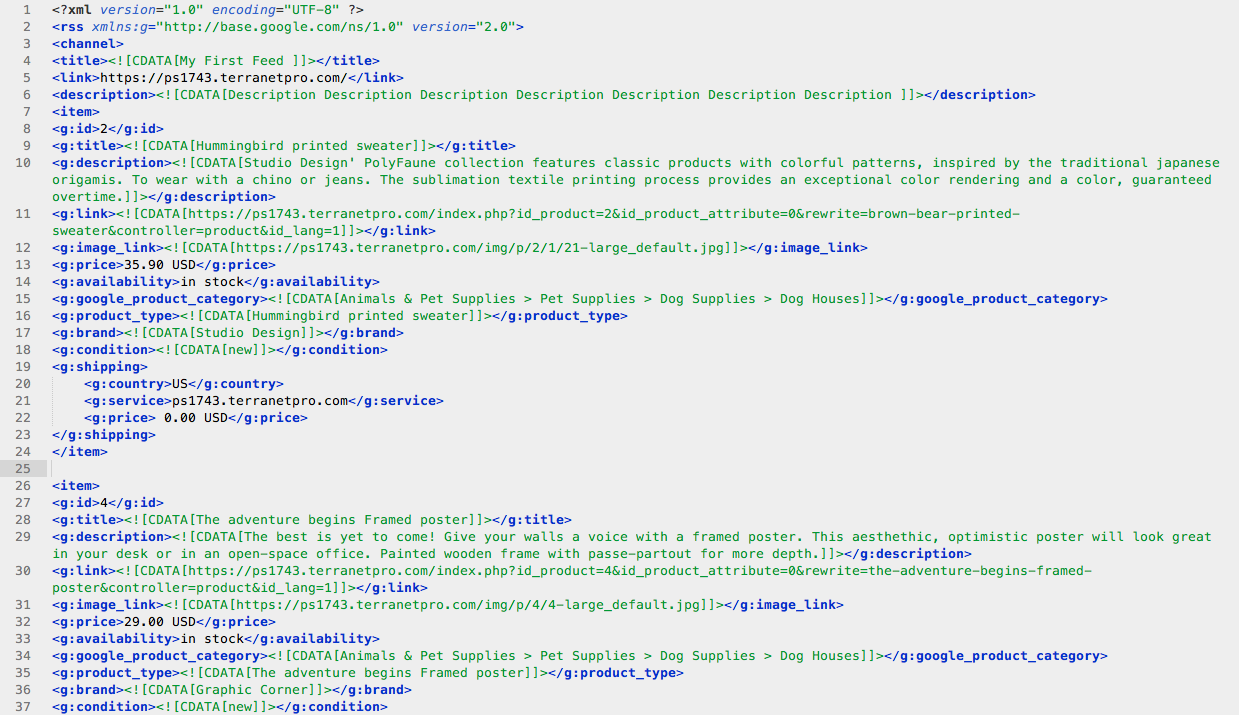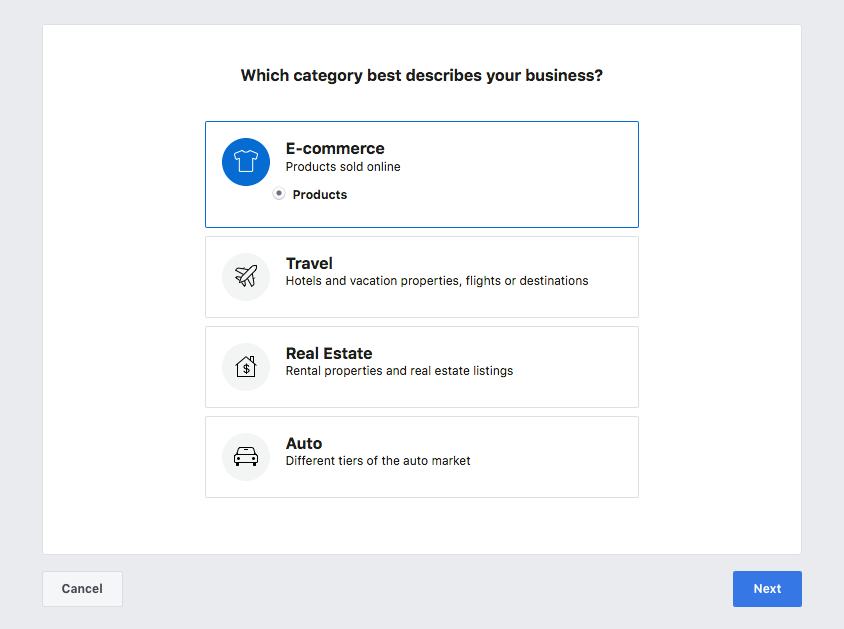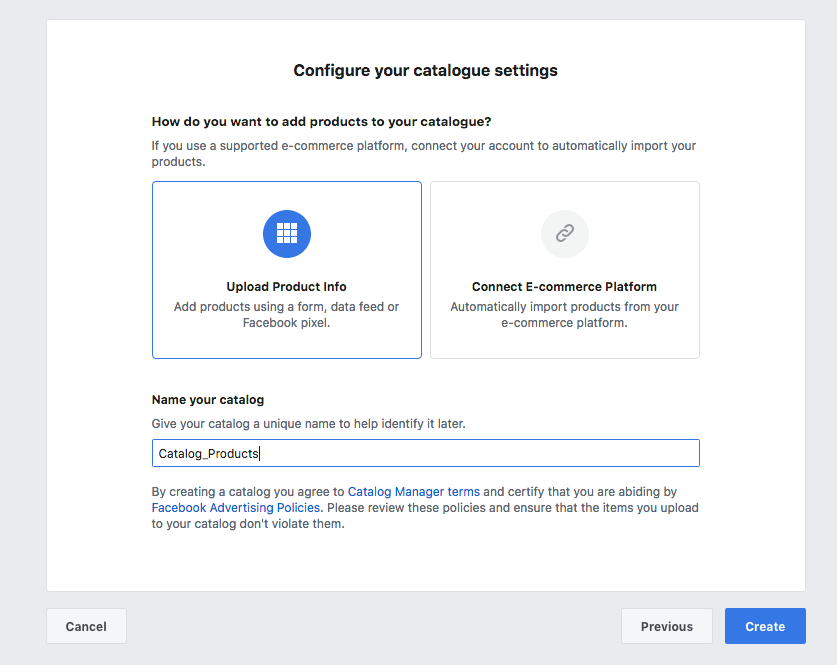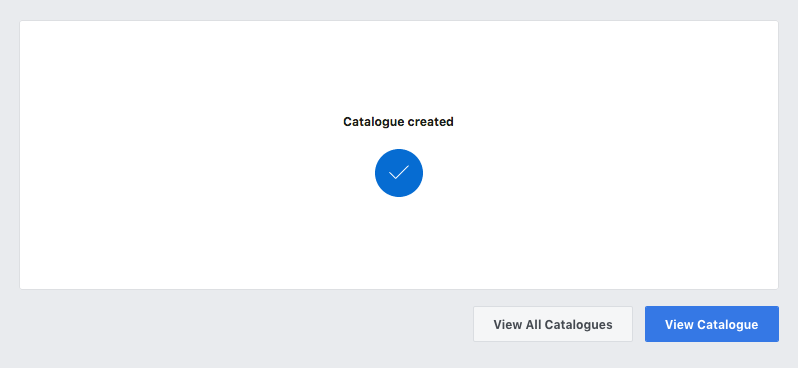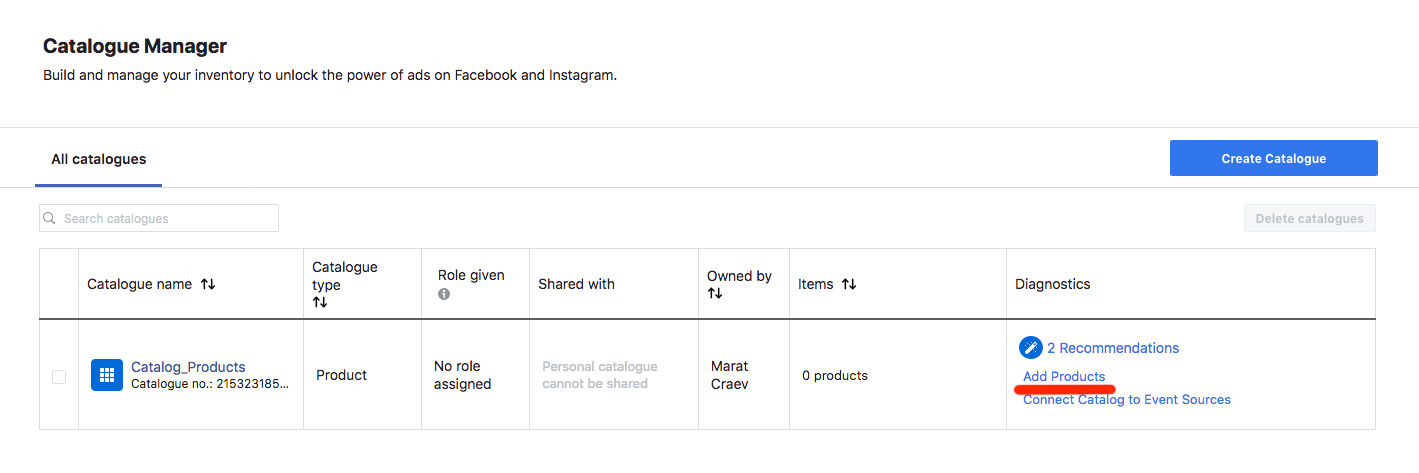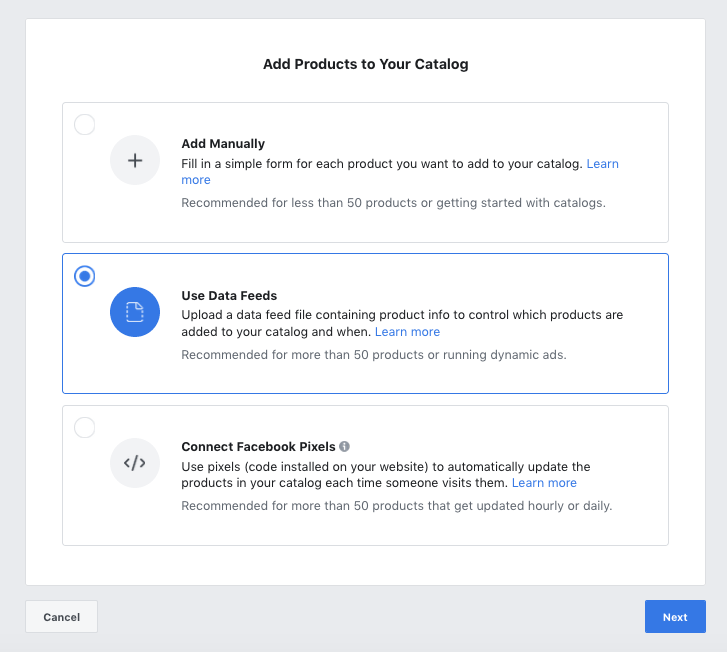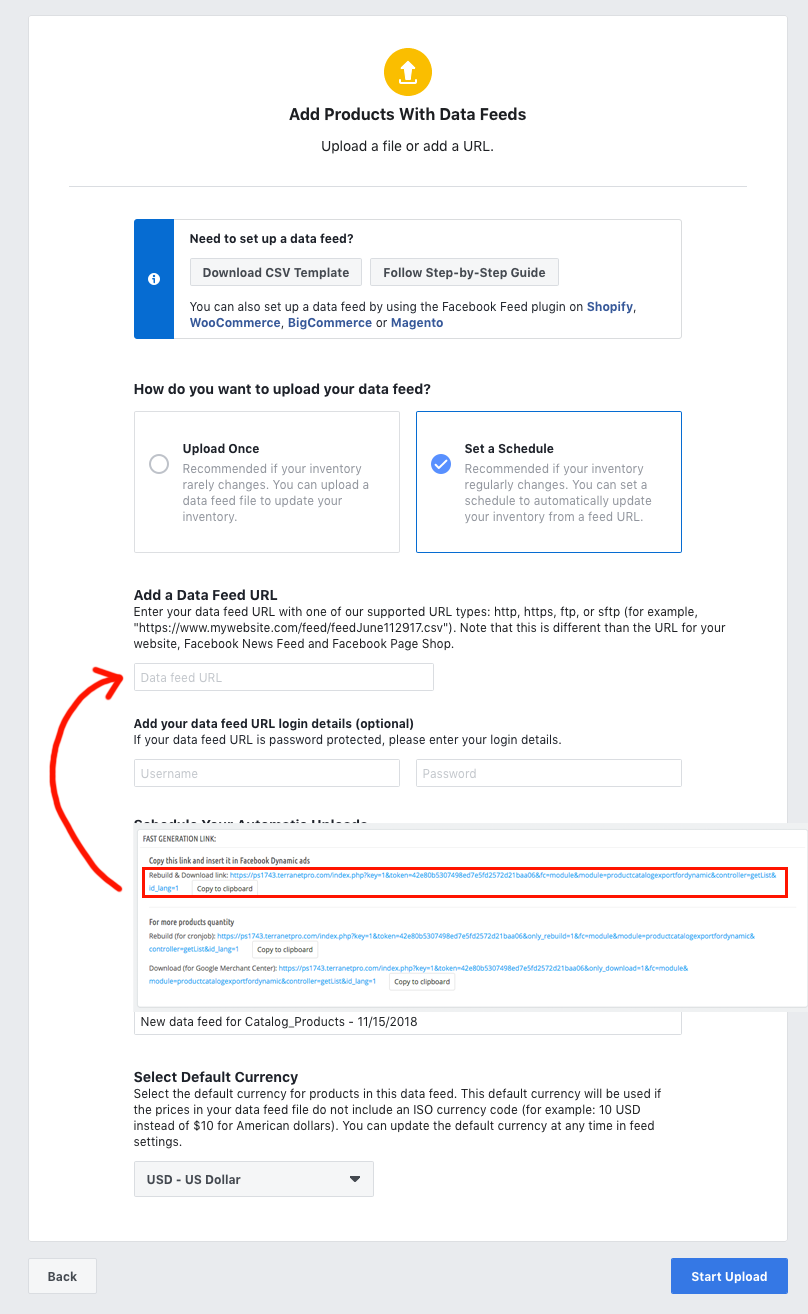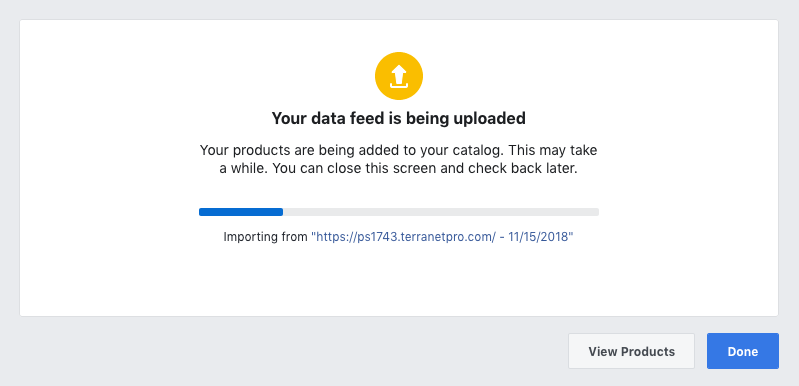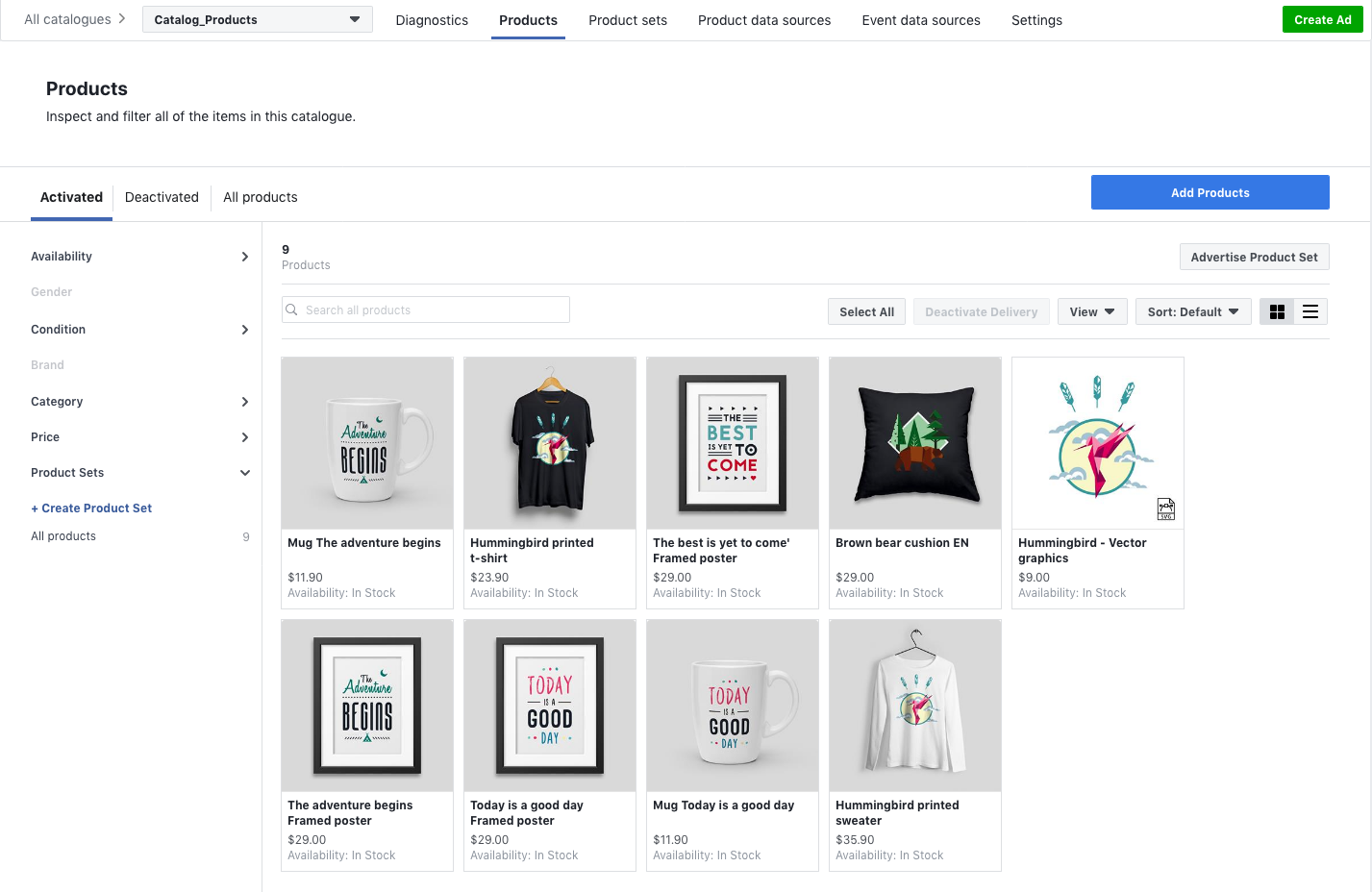Product Catalog Export for Dynamic ads – documentation
Settings for Product Catalog Export for Dynamic ads Module / Module URL
1. After module installation you can access its settings:
In order to create your first feed you have to check Taxonomy configuration.
2. Check Taxonomy configuration
You should make sure that there is a Taxonomy List from Google for the exported language
If not
Then you must press EDIT
And upload Taxonomy List from Google for the right language using the link
https://www.google.com/basepages/producttype/taxonomy-with-ids.it-IT.txt
You can easy save it via google Chrome
Where, instead of it-IT, put the language you need, for example:
Argentina : https://www.google.com/basepages/producttype/taxonomy-with-ids.es-ES.txt
Australia : http://www.google.com/basepages/producttype/taxonomy-with-ids.en-AU.txt
Austria : https://www.google.com/basepages/producttype/taxonomy-with-ids.de-DE.txt
Belgium :
French : https://www.google.com/basepages/producttype/taxonomy-with-ids.fr-FR.txt
Dutch : https://www.google.com/basepages/producttype/taxonomy-with-ids.nl-NL.txt
Brazil : http://www.google.com/basepages/producttype/taxonomy-with-ids.pt-BR.txt
Canada :
English : https://www.google.com/basepages/producttype/taxonomy-with-ids.en-US.txt
French : https://www.google.com/basepages/producttype/taxonomy-with-ids.fr-FR.txt
Chile : https://www.google.com/basepages/producttype/taxonomy-with-ids.es-ES.txt
Colombia : https://www.google.com/basepages/producttype/taxonomy-with-ids.es-ES.txt
Czechia : http://www.google.com/basepages/producttype/taxonomy-with-ids.cs-CZ.txt
Denmark : https://www.google.com/basepages/producttype/taxonomy-with-ids.da-DK.txt
France : https://www.google.com/basepages/producttype/taxonomy-with-ids.fr-FR.txt
Germany : https://www.google.com/basepages/producttype/taxonomy-with-ids.de-DE.txt
Ireland : https://www.google.com/basepages/producttype/taxonomy-with-ids.en-GB.txt
Italy : https://www.google.com/basepages/producttype/taxonomy-with-ids.it-IT.txt
Japan : https://www.google.com/basepages/producttype/taxonomy-with-ids.ja-JP.txt
Malaysia : https://www.google.com/basepages/producttype/taxonomy-with-ids.en-US.txt
Mexico : https://www.google.com/basepages/producttype/taxonomy-with-ids.es-ES.txt
Netherlands : https://www.google.com/basepages/producttype/taxonomy-with-ids.nl-NL.txt
New Zealand : http://www.google.com/basepages/producttype/taxonomy-with-ids.en-AU.txt
Philippines : https://www.google.com/basepages/producttype/taxonomy-with-ids.en-US.txt
Poland : https://www.google.com/basepages/producttype/taxonomy-with-ids.pl-PL.txt
Portugal : http://www.google.com/basepages/producttype/taxonomy-with-ids.pt-BR.txt
Russia : https://www.google.com/basepages/producttype/taxonomy-with-ids.ru-RU.txt
Singapore : https://www.google.com/basepages/producttype/taxonomy-with-ids.en-US.txt
South Africa : https://www.google.com/basepages/producttype/taxonomy-with-ids.en-US.txt
Spain : https://www.google.com/basepages/producttype/taxonomy-with-ids.es-ES.txt
Sweden : https://www.google.com/basepages/producttype/taxonomy-with-ids.sv-SE.txt
Switzerland
French : https://www.google.com/basepages/producttype/taxonomy-with-ids.fr-CH.txt
German : https://www.google.com/basepages/producttype/taxonomy-with-ids.de-CH.txt
Italian : https://www.google.com/basepages/producttype/taxonomy-with-ids.it-CH.txt
Turkey : https://www.google.com/basepages/producttype/taxonomy-with-ids.tr-TR.txt
United Kingdom : https://www.google.com/basepages/producttype/taxonomy-with-ids.en-GB.txt
United States : https://www.google.com/basepages/producttype/taxonomy-with-ids.en-US.txt
3. Step 1: You must select a language and associate your category with a category from Google
4. Step 2: General settings
Press the SAVE button
Note: When generating .XML file, the module uses the Main category from each product. Since Google Merchant Center allows you to add only one category to one product.
5. History of export configuration
Here is a list of all your feeds
- To get a link for Google Merchant Center, click SHOW LINK
Downloading it once in the Google Merchant Center, it will be updated there automatically
- To download the .xml, click Rebuild and Download
- To edit the settings, click Edit
- To delete, click Delete.
6. XML
7. How to use the feed in Facebook Catalogue Manager
a. Open the Facebook Catalogue Manager https://www.facebook.com/products/catalogs/new
Press View All Catalogues
b. Add Products
c. Choose Scheduled fetch and Insert the link from the Google Shopping Feed module
Press Start Upload
The upload to Facebook Catalogue has been done.