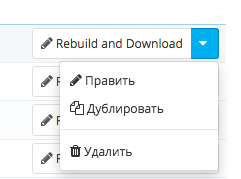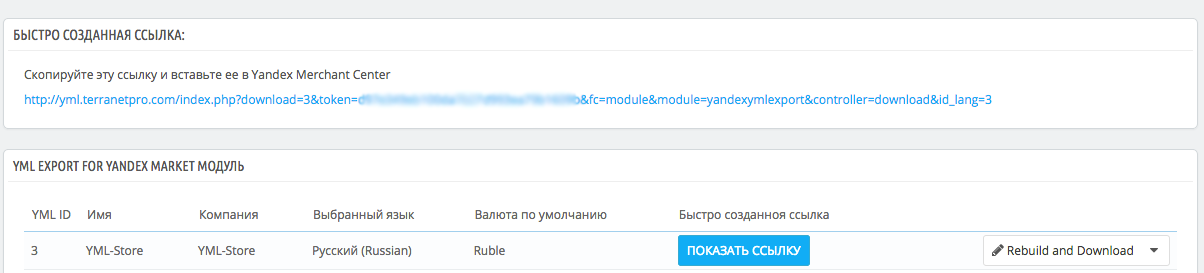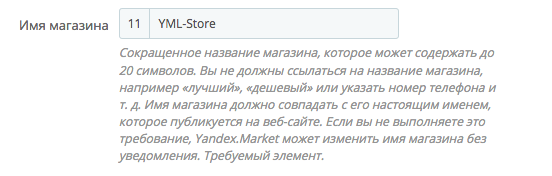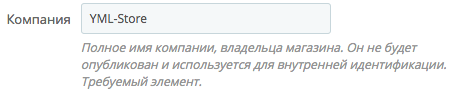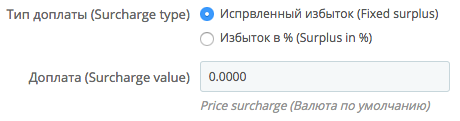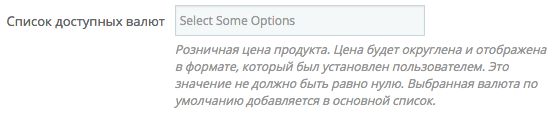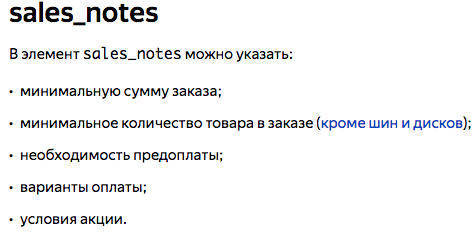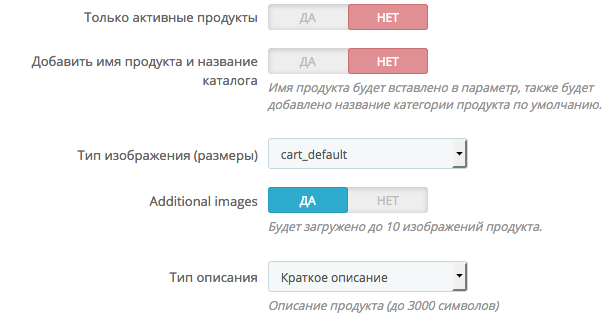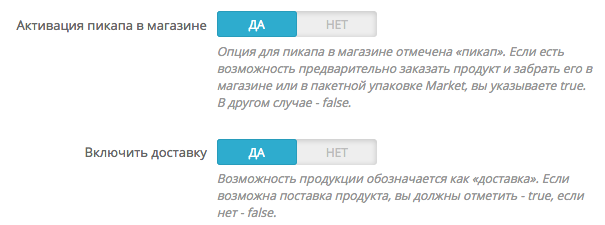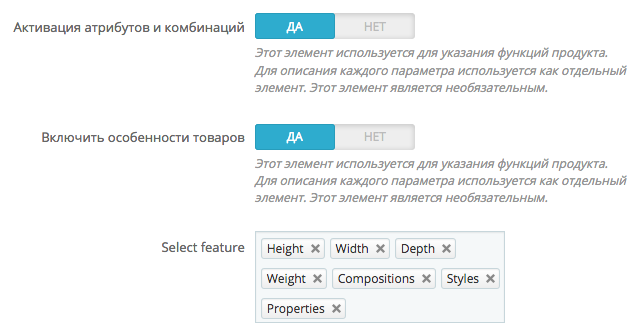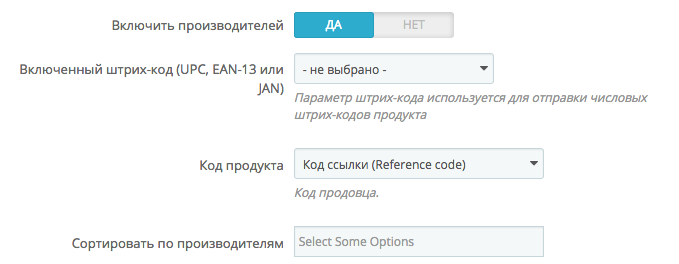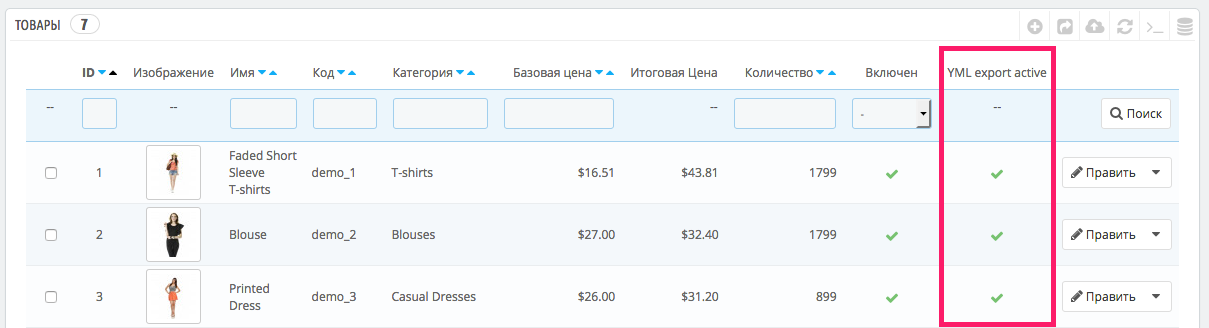YML export for Yandex market – documentation
Settings for YML export for Yandex market. / Module URL
1. Create a feed
When filling out the general form, clicking on the SAVE button creates a new feed
2. What can I do with the feed?
a. Regenerate and download
b. Edit (all the settings of this feed are uploaded in the form below)
c. Duplicate (if you need the same feed, but with some parameters changed)
d. Remove
e. Show link (see below)
When you click on the button SHOW LINk, the link for importing goods into the Yandex market appears.
3. Feed Settings
a. Name of shop
– Store name must match your store
b. Available for administrator

c. Company name
– It is desirable that it coincides with the real name of your company
d. Languages and currency
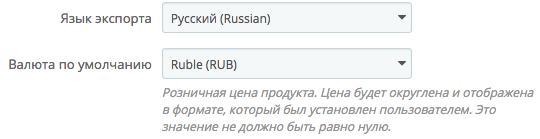
e. Type of co-payment, if any
f. Unloading in multiple currencies
g. Information about sales, a very important field!
– https://yandex.ru/support/partnermarket/elements/sales_notes.html – Here in detail it is described how to work with it
h. Delivery
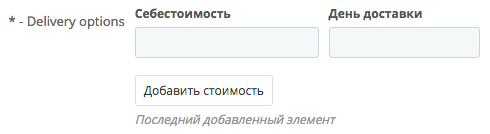
i. Exchange Rates

j. Product settings for unloading
k. Delivery settings
– You can pick up / buy the most in a real store
– Possibility of delivery
l. Attributes and features
– Possibility to unload goods with attributes and features
m. If you want to specify the unit of measurement
To get such a construct in XML
Required for example for Furniture, but not for all parameters and stores
n. Features as tags
If you need to take the features as a separate tag in the product block, then this block allows you to do this
o. Codes and manufacturers management
p. Unloading only the required categories
If nothing is noted, then I unload products from all categories.
r. Availability in stock
– unload all or only those that are available in stock
(NO means all goods)
s. For the Prestashop 1.6.x version, it is possible to disable products not required for unloading
This is done on the page of all products
—
Validator
https://webmaster.yandex.ru/tools/xml-validator/ – Before sending the file, you can check it here.
—
XML example